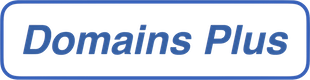This article only applies for mailboxes set-up as IMAP mailboxes on your iPhone, iPad or iPod Touch.
You can sync your Sent, Draft and Deleted items folders on your iPhone, iPad or iPod Touch with your mailbox as follows:
- Go to Settings > Accounts & Passwords, Your Email, and select the Account you wish to sync.
- On the next screen, go down down to Advanced.
- You will now see a section called “Mailbox Behaviours” which lists your Drafts, Sent and Deleted folders, select whichever you want to sync.
- On the next screen, go down to the “On the Server” section and select the correct folder that you want to sync this local folder to. For most users, this will be “Sent” for Sent, “Drafts” for Drafts and “Trash” for Deleted.
If you repeat this process for each of your Sent, Drafts and Deleted folders, they will be synced up with their respective folder on the server.