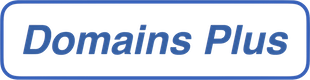Our domain service provides a Control Panel optimised for use on most mobile devices, such as the Apple iPhone, iPod touch, iPad, Google Android devices, and many others.
There is no App to download to access this Control Panel. Simply enter your normal Web Control Panel address into your mobile device’s web browser and it will automatically connect you to the Mobile/iPhone Control Panel.