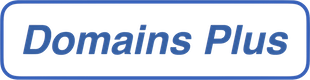You may have noticed with your email software, and with our WebMail facility, that you are given the option of accessing your email through either POP3 or IMAP4.
These are two different protocols. With your email software, POP3 is downloaded directly from the mail server onto your device. Your device will store a “local copy” of the email, and usually delete it from the server. You can create local folders on your computer or device to organise the email, but you won’t see these or your email if you’re logged in using WebMail.
Additionally, if you create folders to organise your email in WebMail, you won’t be able to access these with your email software. Email will therefore only contribute towards the mailbox limits while it is left un-downloaded in the inbox.
IMAP4, in contrast, is left on the server (where it will continue contributing towards your mailbox limit). If you create folders/organise email with your email software, you will see this update when you log in to WebMail (and vice-versa). Similarly, when you mark a message as “read” in WebMail, it will appear “read” in your email software.
If you’re accessing your email on several different devices, IMAP is the most useful option. However, if you expect to receive high volumes of email, or want to be able to access your email offline, POP may be the better option as it will be downloaded and stored on your computer or device.