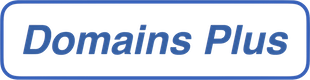To add an email account (or mailbox) in Thunderbird Mail:
1) Go to the ‘Tools’ menu, and click ‘Account Settings’.
2) Click ‘Add Account’ – make sure ‘Email account’ is selected and select ‘Next’.
3) Fill in your name and Email address.
4) Select POP or IMAP, your incoming mailserver will be in the format mail.example.com (replace example.com with your domain name).
5) Your incoming User Name is your email Address.
6) The name of the account is entirely up to you – click next until the account has been created.
7) Now We need to set up SMTP – click on ‘Outgoing Server (SMTP)’.
8) The Server Name is the same as your incoming mailserver.
9) The username will also remain the same (your email address).