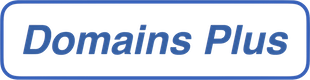If you have Email Hosting (Advanced Domain Control Panel) with us, log into your Control Panel and select Email Configuration. In the following list select ‘Junk Mail Filters’ where available in your account type.
Junk mail filters use special technology to filter out junk (spam) mail before you receive it. This feature also allows you set an address to send the junk mail to so that you can check this address to ensure that only junk mail is being caught.
Please bear in mind that spam filtering is not always perfect – there can be false-positives and false-negatives, so do keep an eye on your spam mailbox for mail that’s been incorrectly filtered, and do watch out for phishing emails that slip through the filter – if it doesn’t look genuine, contact the supposed sender directly.